 |
clearString neatComponents
|
|
clearString neatComponents Generating XML Sitemaps for Google |
 | ||
 | How-to Resources |  |
Generating XML Sitemaps for Google | ||
 |  |
neatComponents supports XML sitemaps as defined by http://sitemaps.org and used by Google to tune their crawling of websites.
A sitemap is an XML file containing a list of page addresses, together with information about their relative importance, expected frequency of change, and last update time.
neatComponents protects you from the complexity of the XML format, and allows you to simply set up a sitemap.
Sitemaps support is provided as an option within the Site tree component. For configuration details, see below:
Note: If you want to have multiple sitemaps, simply configure multiple Site Tree components
To configure a Site Map:
This requires a Site Tree component...
Add a Site Tree component to the site, and configure it to show the pages on the site which you want to appear in the sitemap.
- Behavior Editor Settings
In the Site Tree's Behavior Editor, Options / XML Site Map, set:- Use to create map = Yes
- Domain = your domain name
- Create time = set a schedule for how often the sitemap should be recreated.
- This should normally be set:
Run task: Daily
Time: of your choosing
Repeat tab – leave unselected, unless you want the sitemap to be generated more than once a day.
- This should normally be set:
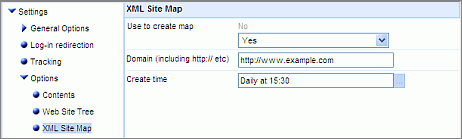
Site Tree Component Settings
When configured as above, the site tree component displays as two tabs, "Web site tree", and "Xml site map". select "Xml site map" to see a preview of the sitemap.
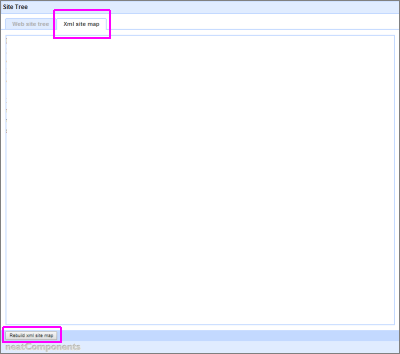
You can force the sitemap to be rebuilt 'now' by clicking the 'Rebuild xml site map' button at the bottom of the tab. This will not affect the rebuild schedule defined above, and enables you to update the sitemap if you have made a significant change and don't want to wait until the next scheduled rebuild.
Per-page sitemap settings
You can further tune the contents of the sitemap by changing the settings in the BE of any of the pages that appear in the sitemap:
BE / General Options / XML Site Maps
- Exclude from site map: set to Yes if you do not want the page to appear in the sitemap
- Priority: defaults to 0.5. This can be set anywhere between 0.0 and 1.0, and indicates the relative priority of the page within the site compared to other pages listed in the sitemap. It does not affect the site's overall ranking compared to other sites.
- Change Frequency: Indicate how often the page is likely to change.
- Last Modified: This can either be the actual 'Last updated date' for the page, or it can be a specified date.
- Last updated date – this refers to the date when the page was last updated.
Note: 'Last updated date' does NOT refer to the date when the content from embedded Queries was modified (so a page showing a query might never be modified after it is originally set up, but show data which is constantly changing). For this reason you may prefer to use the "Date below" option instead.
- Date below – This allows you to specify a date to use.
This could be a particular static date, or, probably more usefully, an offset from the time when the sitemap is generated – "Now minus 2 days" would tell the sitemap the contents changed two days earlier (whether that is factually accurate is not the point – this is simply to give a hint to the sitemap consumer that the page changed recently)

Reference the sitemap in Google, Bing, etc
Sitemaps in the robots.txt file
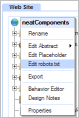 In order for the sitemap xml file to be seen, the system automatically places a reference to it at the bottom of the robots.txt file.
In order for the sitemap xml file to be seen, the system automatically places a reference to it at the bottom of the robots.txt file.
Where is this?
You can see this by going to the Layout Manager, Website Tree, and right clicking on the globe icon at the top of the site tree, and selecting 'Edit robots.txt'. This shows the editor for the robots.txt file (which defaults to being blank) and below that, it lists the sitemap xml urls.
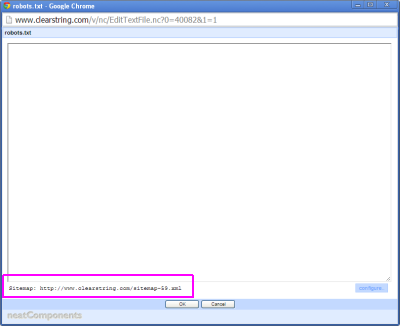
Note: the name of the sitemap xml file is not 'sitemap.xml', but 'sitemap-nn.xml' where nn is a number. Some third-party analysis tools assume the sitemap will be called sitemap.xml, and get upset about the different name, but that's simply because they are not following the standard, whereas Google do and will happily find the xml files - as they look for the references in the robots.txt file.
To the right of the sitemap URL is a 'Configure' link, which opens a window on the Site tree component, open at the XML Site Map preview tab.
Sitemaps and 'virtual' pages generated from Form records.
If your site contains pages which are generated from Form data, via Queries (for example a catalog of items for sale, where each category, and each product is displayed on separate pages), you will likely want to sitemap to list them all individually. To achieve this you need to get them to show in the navigation. Your Site Tree component will then pick this up, and reflect it in the sitemap xml.
Search Engine Optimisation In this section |
Search Engine Optimisation In this section: |
Copyright © 2025 Enstar LLC All rights reserved |

